ShareBrowser Interface
Left Pane
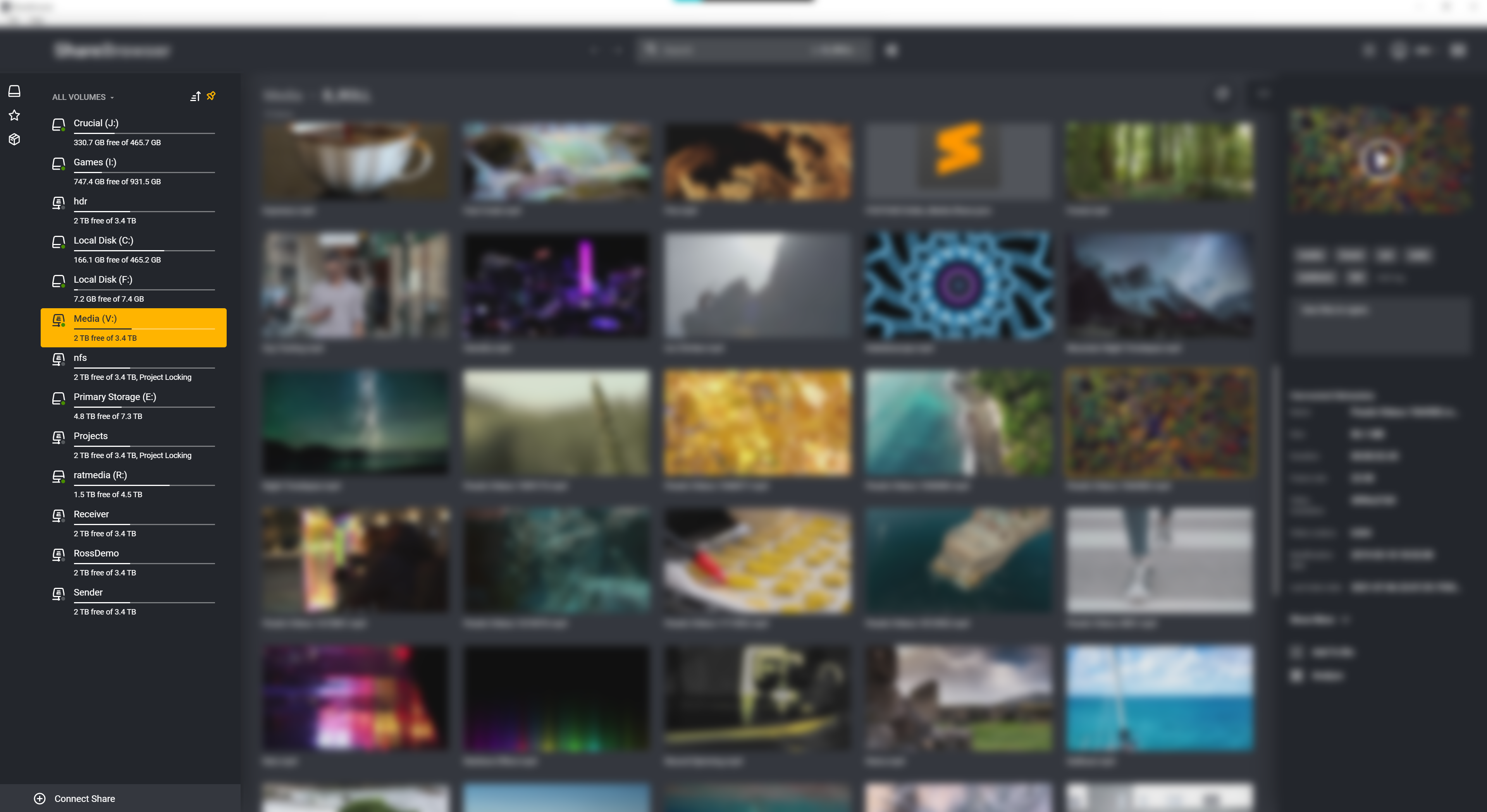
The left pane of ShareBrowser lets you choose between browsing volumes in a file tree format, navigating bins that have been created, or quickly accessing custom favorites. To hide the pane, simply click away. To pin this panel and keep it from closing, click the ![]() icon. This will allow you to multiselect volumes for mounting and unmounting.
For more on this, see Mounting a Volume and Using Bins.
icon. This will allow you to multiselect volumes for mounting and unmounting.
For more on this, see Mounting a Volume and Using Bins.
Main Window
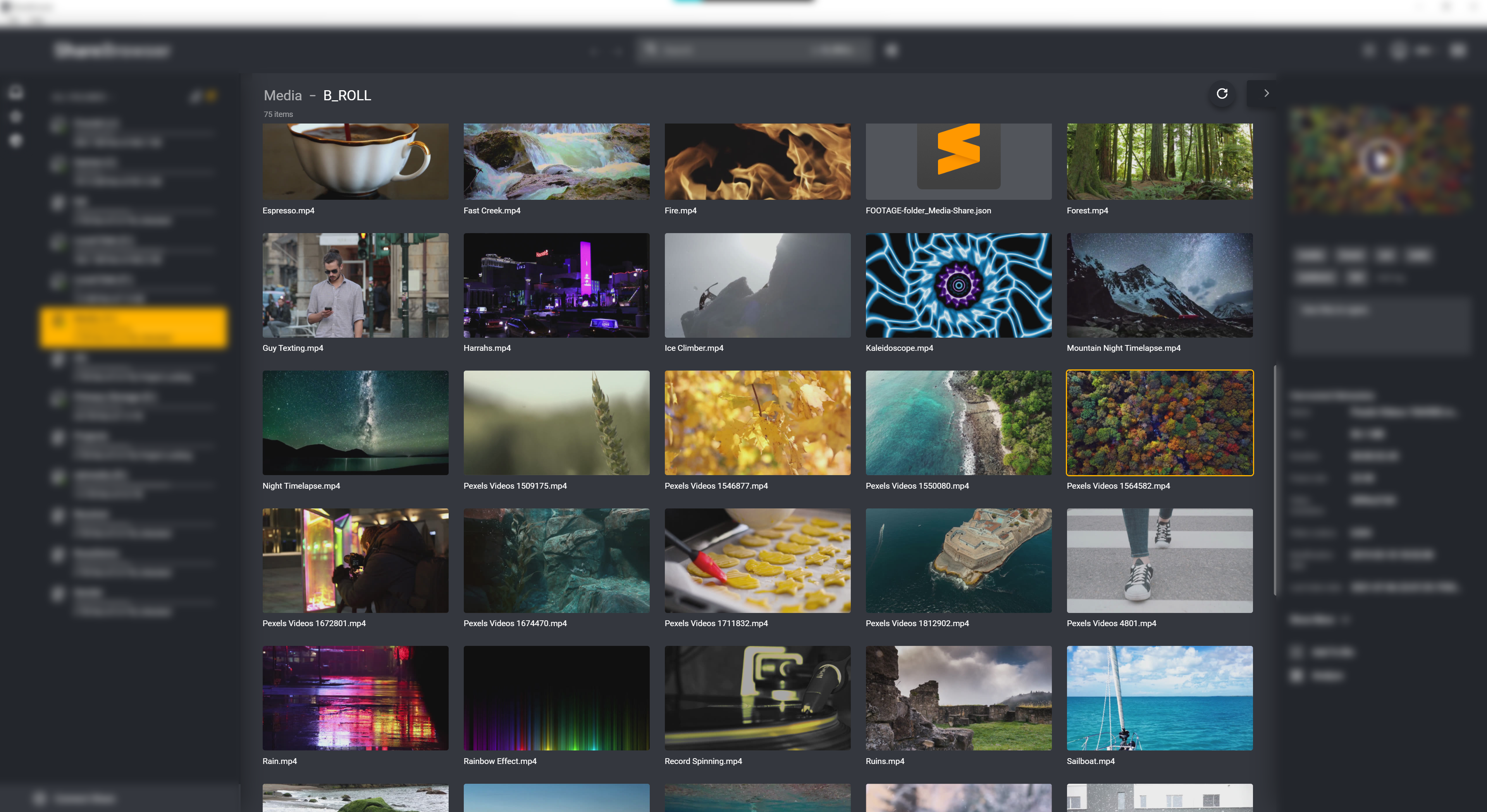
The main window is where you will navigate files, see thumbnail previews, and search results. For more on this see Browsing a Share and Working with Files.
Right Pane
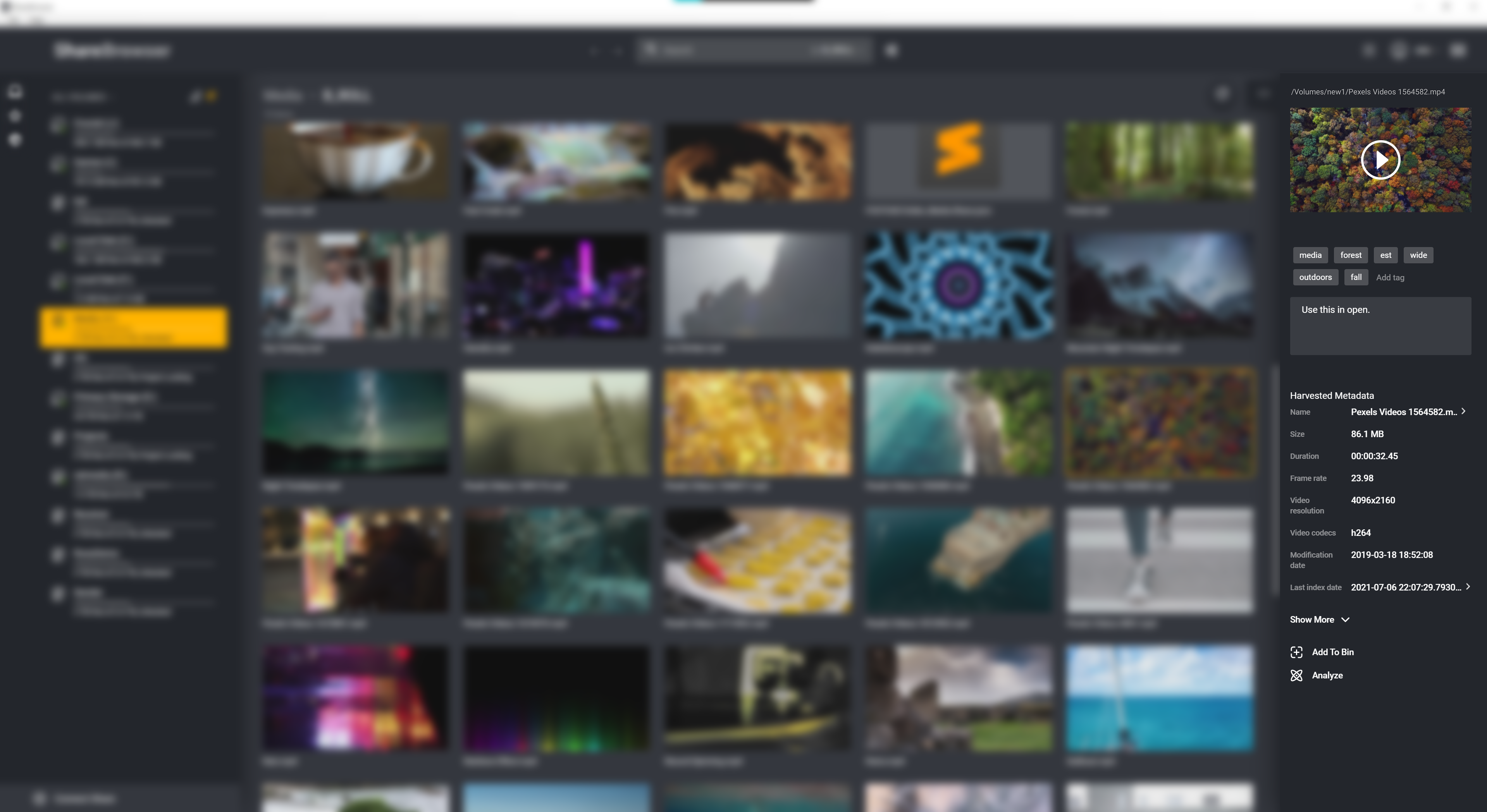
The right pane will show a video or audio preview of the selected file. This is also where you will add and view metadata, markers, and subclips. For more on this, see ShareBrowser Tags, Comments and Custom Metadata and Harvested File Metadata.
Search Bar
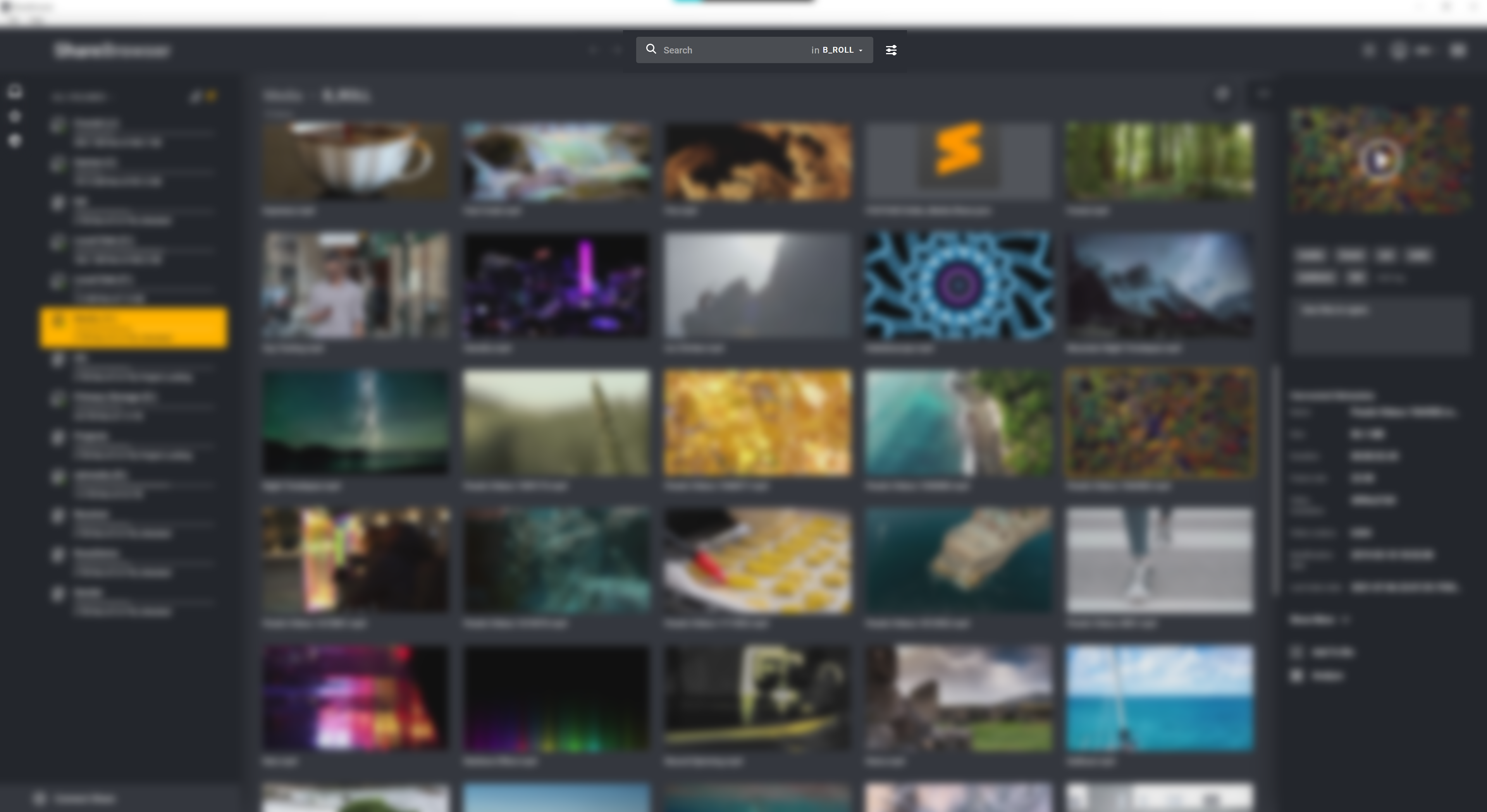
The search bar allows you to choose the folder(s)/volume(s) on which you are searching. It will also give you the option of setting advanced search parameters. For more on searching, see Searching in ShareBrowser.
Navigation Arrows
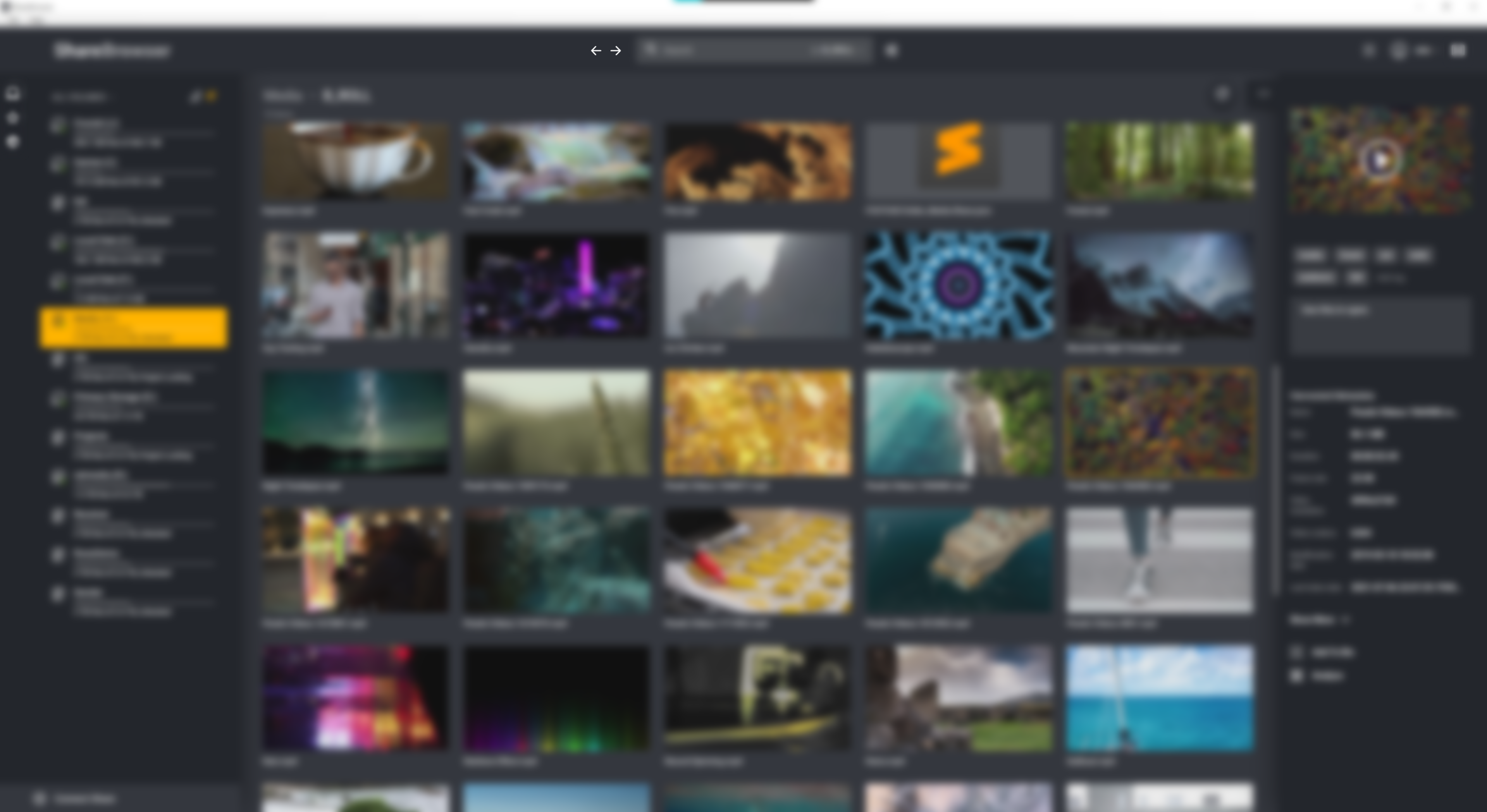
The navigation arrows allow you to easily exit a search and go back and forward as you use ShareBrowser just like arrows in a web browser.
List/Gallery View
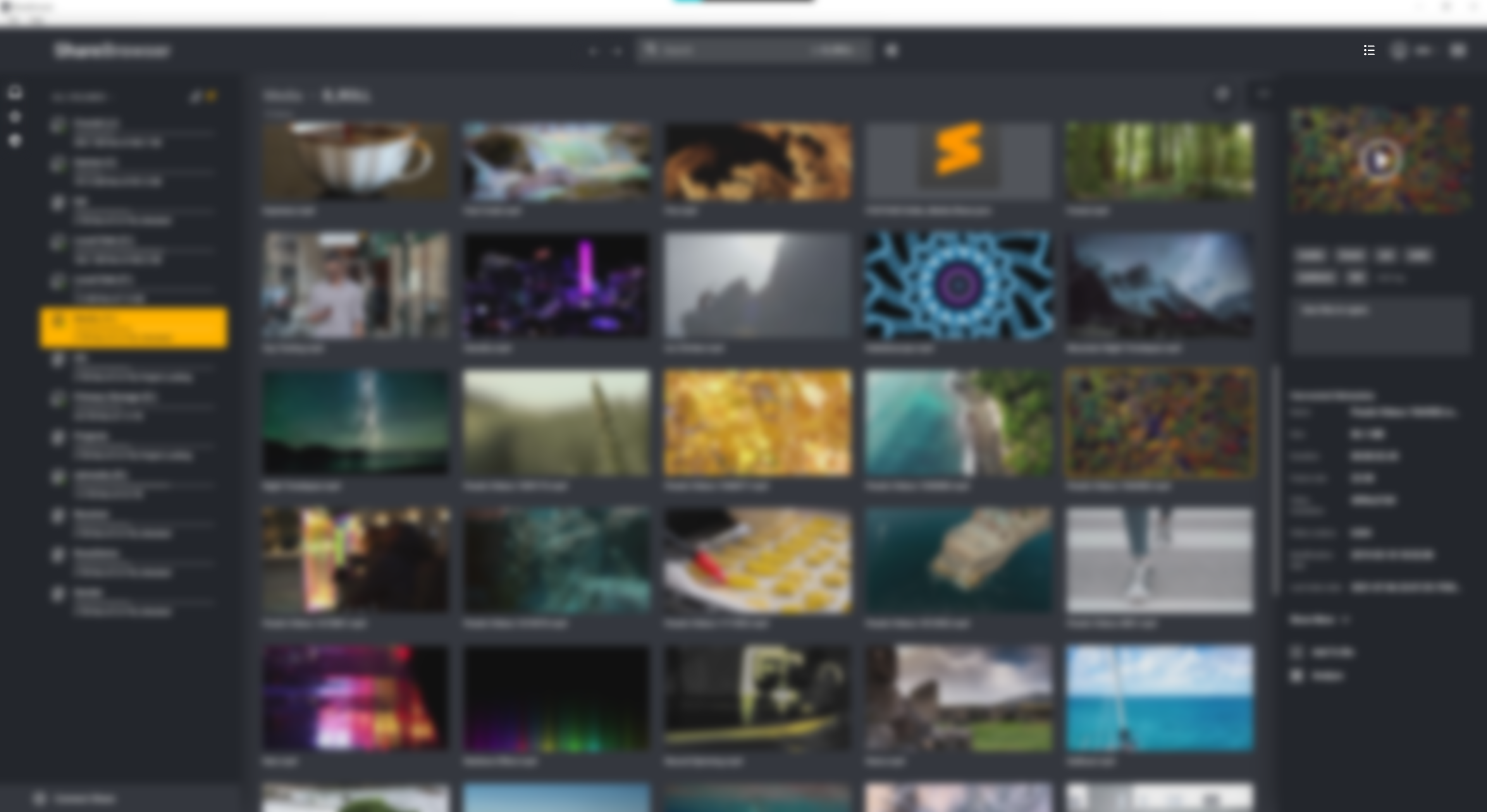
This toggle will switch between gallery view and list view for easy navigation.
User Settings
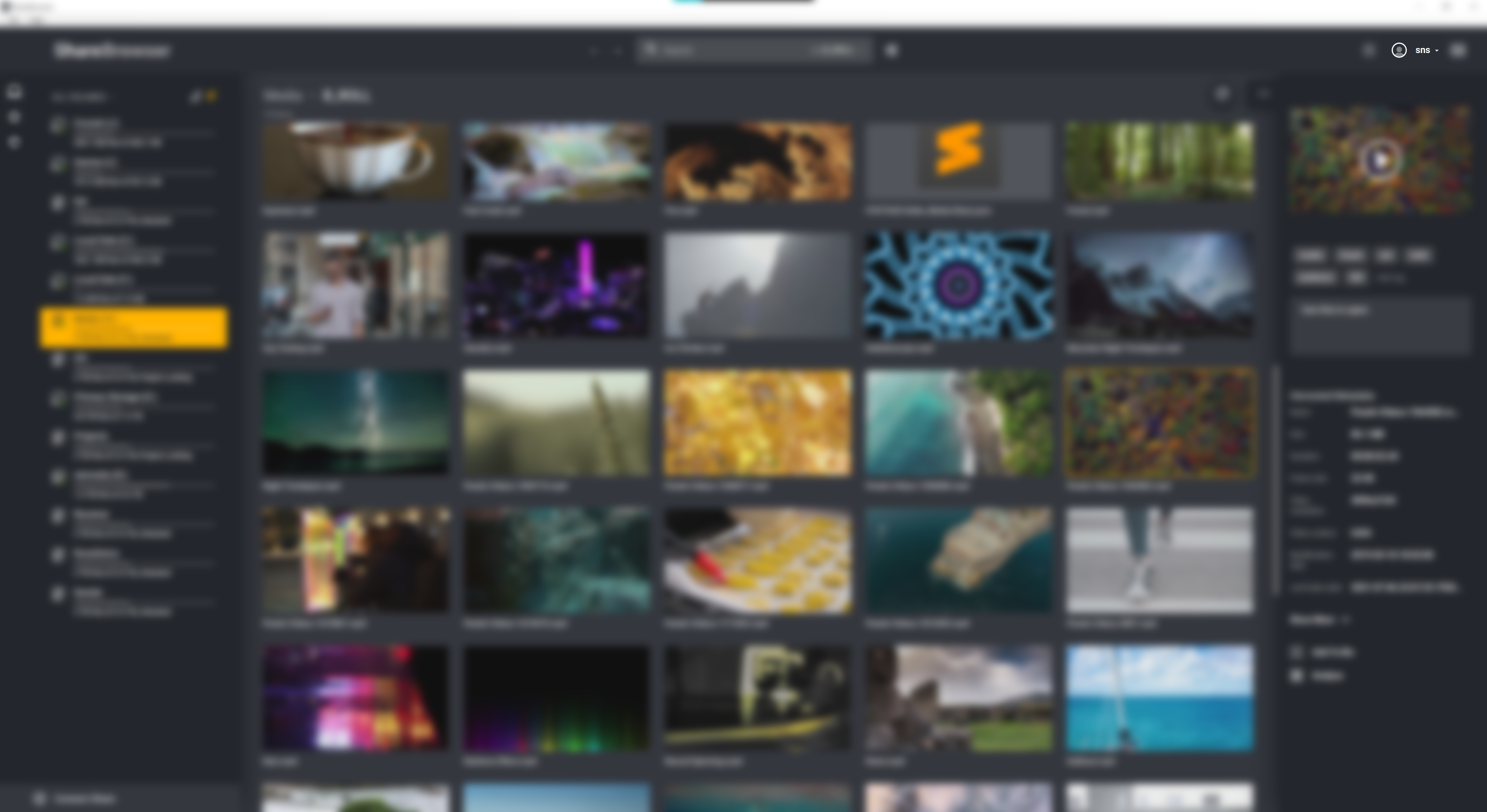
Clicking your username will allow access to settings, advance settings, and profile settings.
Feedback
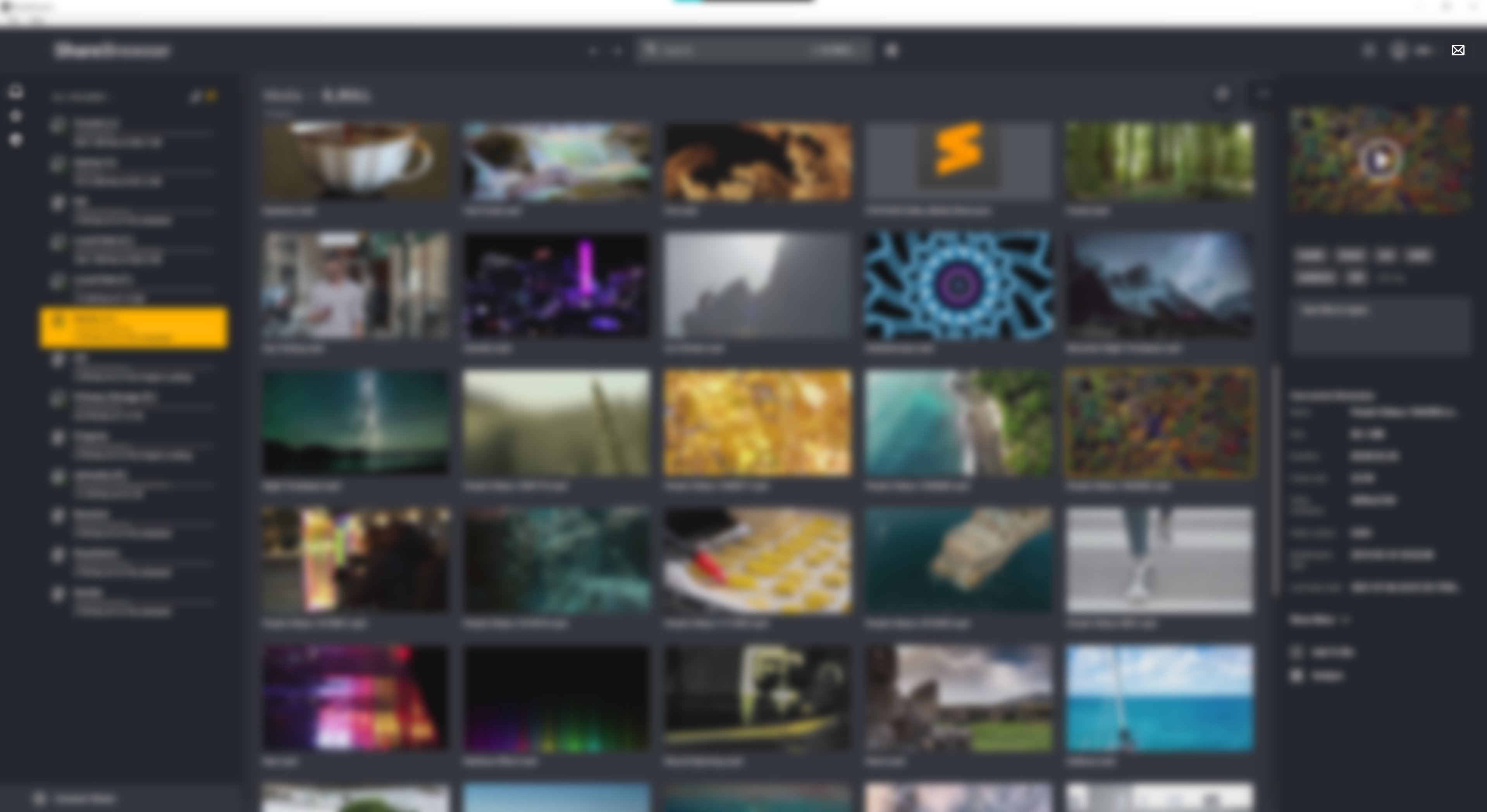
The envelope in the corner is for submitting any feature requests directly to the SNS product team. For support requests, contact SNS Support
Keyboard Shortcuts
Keyboard shortcuts can be viewed in the ShareBrowser interface by simply typing a ‘?’.
The list of current ShareBrowser specific shortcuts shortcuts is: