Installing ShareBrowser
Downloading ShareBrowser
To find the correct ShareBrowser installer for the plugin version on your EVO, first go to the ShareBrowser Web App at http://{EVO-IP}/sharebrowser and click the link in the bottom right.

Installing ShareBrowser for MacOS
Note
If you are upgrading, remove any previous versions of ShareBrowser first, using the uninstaller in the /Applications/ShareBrowser folder.
To begin installation, run the ShareBrowser installer.
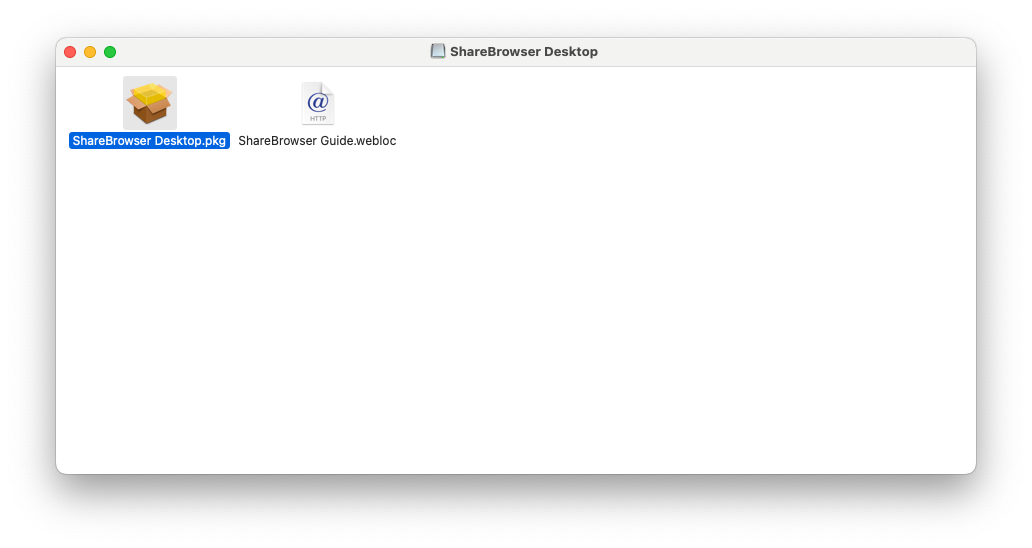
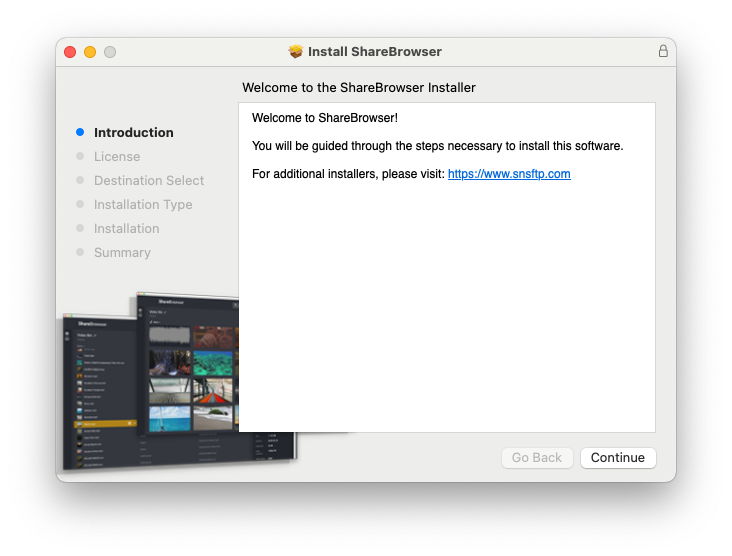
Continue through the installation process and agree to the EULA.
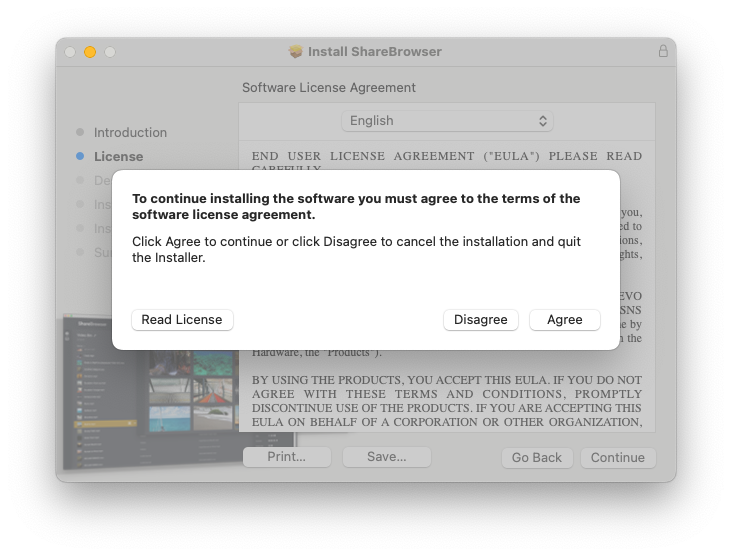
ShareBrowser Client will be the only application installed by default. Choose the ‘Customize’ option during installation to selectively install components.
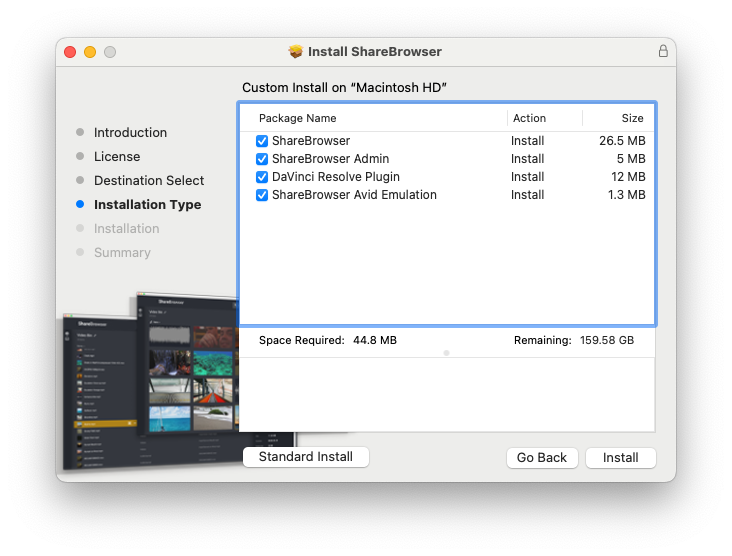
‘Customize’ will allow you to install ShareBrowser Admin, the Resolve Workflow Integration Plugin, or Avid compatibility with Media Composer’s bin locking features.
If installing Avid emulation, as ShareBrowser is installing, it will request access for a system extension. This is required for compatibility with Avid Media Composer, and will require a reboot.
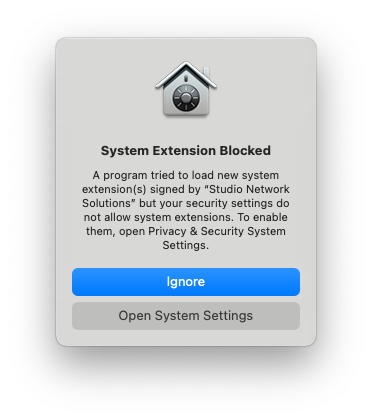
To allow this, choose “Open System Settings” then “Enable System Extensions”.
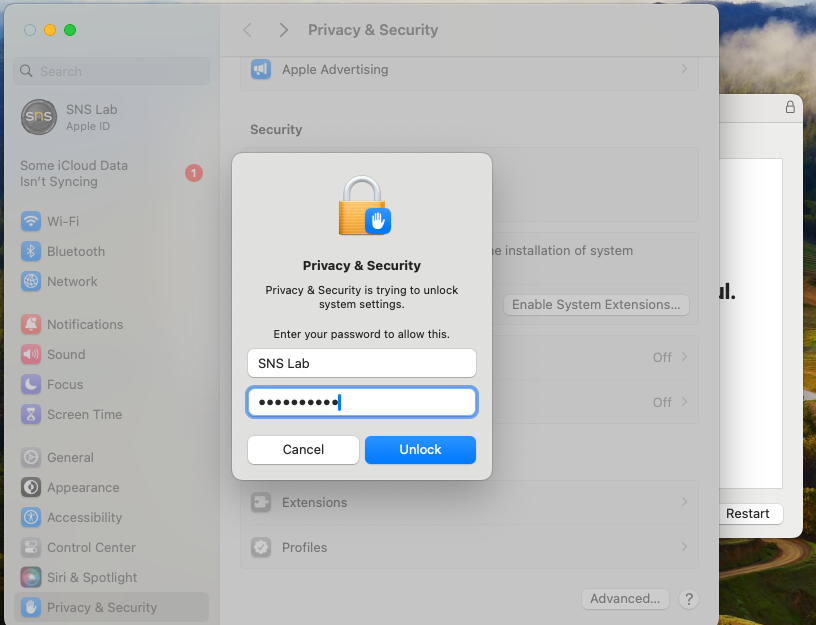
If you ignore this, the process will be requested again when mounting as AVID://. See Enabling Avid Compatibility in ShareBrowser.
If using an Apple Silicon mac and third-party kernel extensions are not allowed, macOS will prompt a reboot to the Recovery envrionment to allow this. The instructions for allowing legacy kernel extensions can also be followed here.
If installing the Avid emulation component, a restart of the computer will be required.
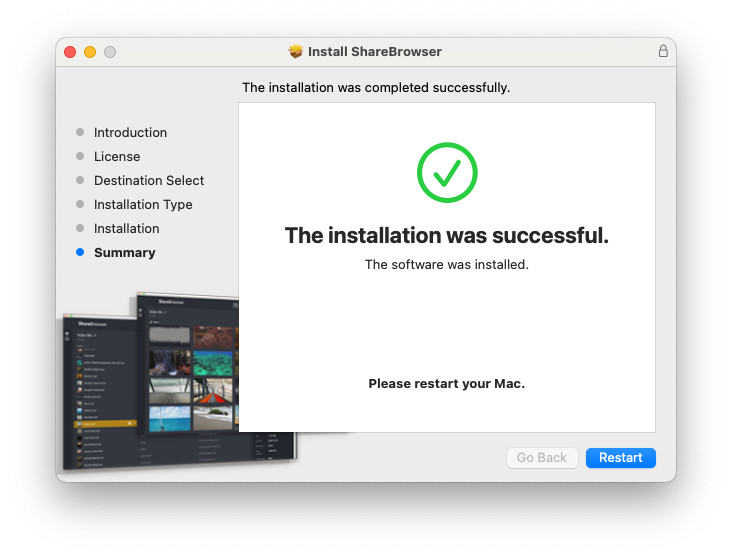
Installing ShareBrowser for Windows
If you are upgrading, uninstall the existing ShareBrowser software using the Windows Control Panel before installing the new version.
Run the setup.exe in the ShareBrowser Desktop Installer folder to begin installation.
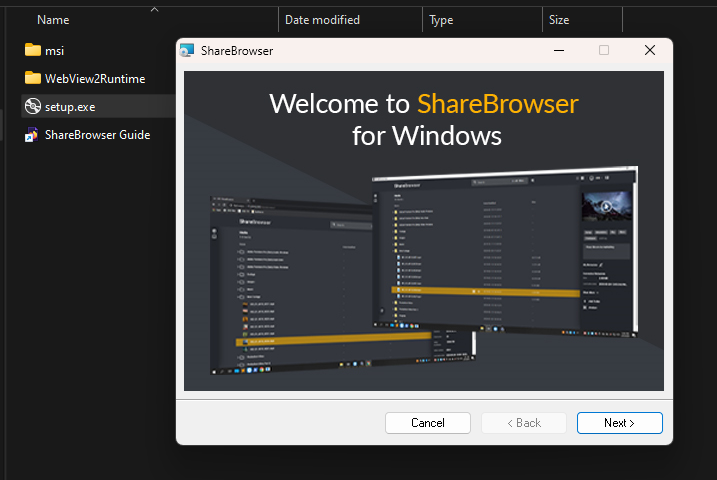
In older versions of Windows you may be instructed to install additional components, such as WebView2. Install these components if necessary to proceed. If the client computer doesn’t have internet access, these components may need to be downloaded separately from Microsoft, and installed before running the ShareBrowser installer.
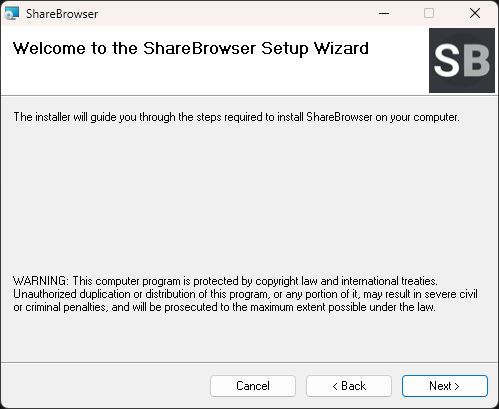
Choose to accept the EULA.
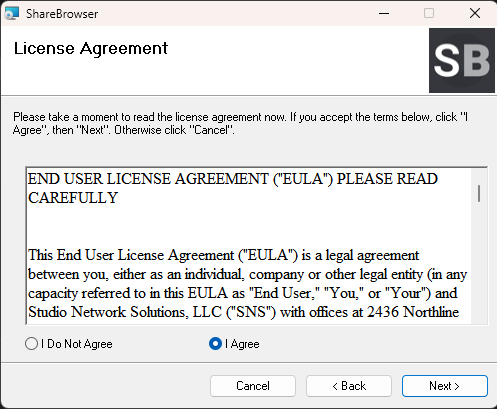
By default, the installer will include only ShareBrowser. If you would like to install the Resolve Workflow Integration Plugin, Avid filesystem emulation, or ShareBrowser Admin, you can select them here.
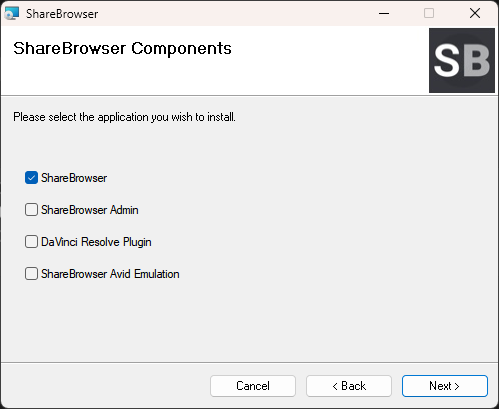
If you want to install ShareBrowser for only a specific user, you have that option when selecting where to install the application.
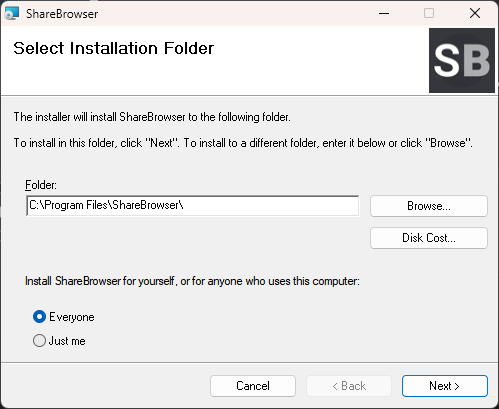
Click Next to start the installation.
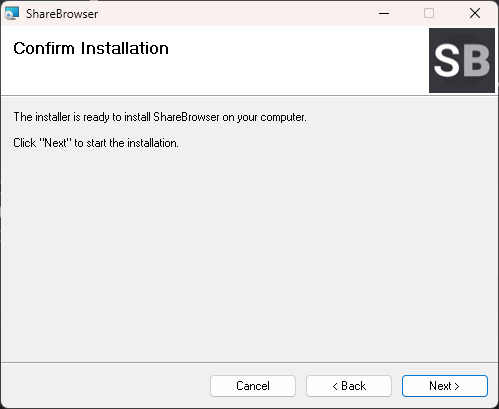
When finished, click Close.
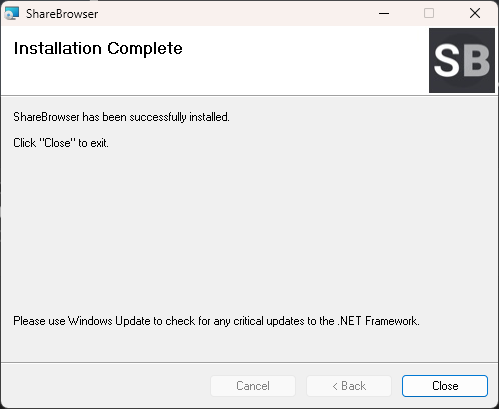
If you chose to install Avid filesystem emulation for compatibility with Media Composer, the system will require a reboot.
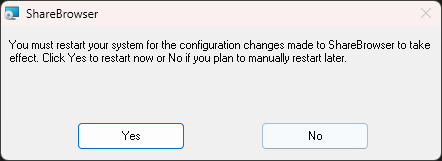
This will complete installation.