Volume Maintenance
The Volume Maintenance section is where the metadata specific to certain volumes can be manipulated. To quarantine, delete, or clean up the metadata for a certain volume, or to reset the configuration data, highlight the volume name and choose Volume Maintenance.
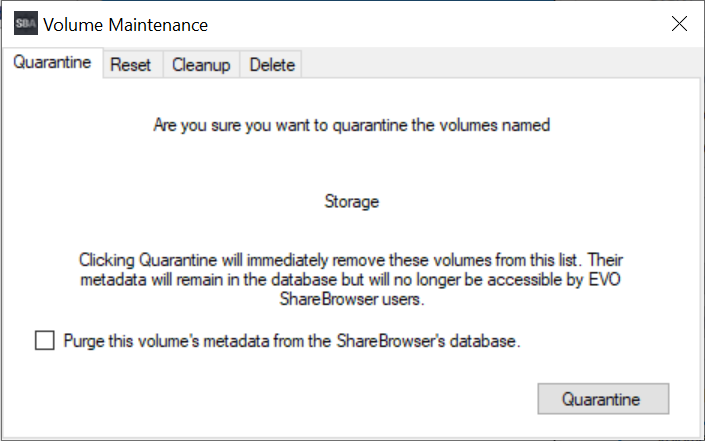
Quarantine
If there are unwanted volumes in the ShareBrowser Database that show up in the ShareBrowser Client application, they can be removed with a Quarantine. Quarantining a volume will hide all of the metadata from ShareBrowser so that it is no longer visible or searchable in ShareBrowser Client. If the checkbox for “Purge these volumes’ metadata from the database” is checked, then the metadata will be deleted rather than simply quarantined. This can be undone at any point by showing the quarantined volumes with the Show only Quarantined Volumes checkbox, choosing Volume Maintenance, and selecting unquarantine. If the metadata was purged, however, the indexed information as well as all tags and comments will not return.
Delete
A more permanent solution for unwanted metadata is the Delete function. This will purge all metadata for the volume from the ShareBrowser database. This is not reversible; all tags and comments will be lost and the only way to regain harvested metadata is by reindexing the volume. A deleted volume will show up in the database again once the indexer has been restarted, or the volume has been remounted, while a quarantined volume will only show up once it is unquarantined.
Reset
The Reset option will reset the configuration data that is stored in the ShareBrowser database for the chosen volume.
Cleanup
The Cleanup option will remove any metadata from the database that is linked to files that no longer exist. If a file is removed in Finder/Explorer, ShareBrowser will not immediately see this change and will continue to display the metadata in ShareBrowser Client. A cleanup will scan the files and remove the metadata for any file that has been deleted without ShareBrowser’s knowledge. This can be set to happen automatically on an index by checking the box for Cleanup automatically, which should be checked by default.