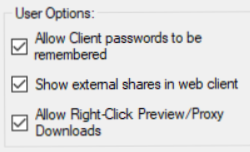Using ShareBrowser Web App
ShareBrowser Web App is available from a web browser and allows users to interact with previews, metadata, and organization, without effecting the files themselves.
Logging in to the web app
ShareBrowser Web App is a lightweight version of ShareBrowser available in web browsers at http://EVOIP/sharebrowser or http://EVOIP/sb (by default http://192.168.1.25/sharebrowser). For a user to access the web app, they must have access to one or more shares that have previews. Once a user has logged in, they can access profile options in the top right corner. This includes a custom name and avatar.
Sharing Searches in ShareBrowser Web App
After performing a search in Sharebrowser Web App, they can be shared. To share a search with another user, simply share the URL, this will require they have access to the same assets. You can also click the link next to the top of the search results page to get the URL.
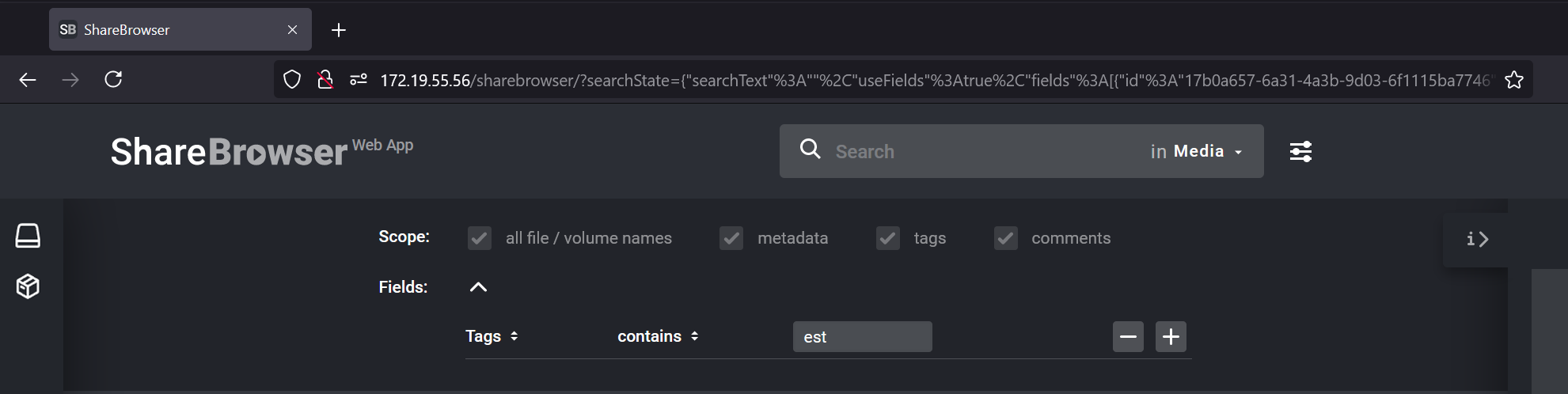
Adding Metadata and Using Bins
Adding metadata and using bins work just as they do in the application.
Previewing Media in ShareBrowser Web App
The media player in a web browser will only play preview files that must first be configured.
Create Preview/Proxy
Once these previews are configured, they can be created by a nightly index on the EVO, or manually by right-clicking a file/folder in either the Desktop or web version and choosing Create Preview/Proxy. This will also create Edit-Ready proxies if they are enabled for the share.
It’s possible in Slingshot 1.5 to set Edit-Ready proxy creation to manual. If set this way, then choosing “Create Preview/Proxy” is the only way to create Edit-Ready proxies.
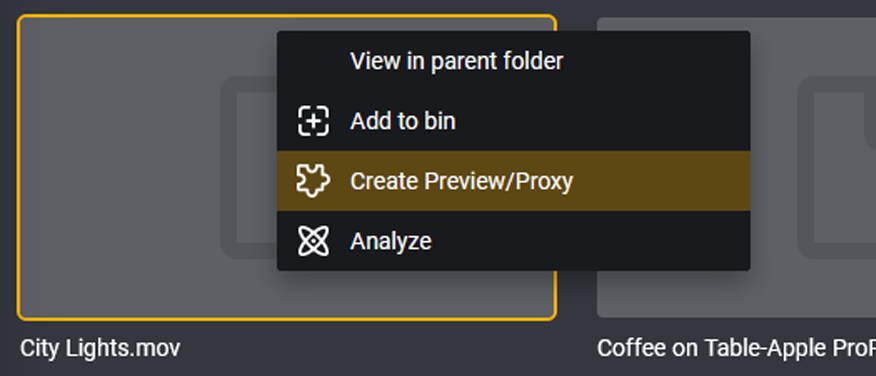
Downloading Previews/Proxies
Once created, these previews can be downloaded from the ShareBrowser Web App by right-clicking and choosing Download Preview.

If Edit-Ready proxies have been generated as well, such as Apple ProRes, these can be downloaded by choosing Download Edit-Ready Proxy.
Nomad for Downloading Previews
You can additionally get these previews/proxies with their entire file path for use with NLE’s using Nomad.
Viewing Third-Party Shares in ShareBrowser Web App
It’s possible to index and generate previews for SMB shares that are not on an EVO and guarded by EVO permissions. To view these shares in ShareBrowser Web App, there is a global permission checkbox. To allow all users to see the media from these shares in the web app, login into ShareBrowser Admin and click Manage Users. Next, click the checkbox for Show external shares in web client .