Configuring ShareBrowser on EVO
ShareBrowser relies on scheduled indexing and preview generation to show files that are not on a currently mounted file system.
This is important to get the most out of ShareBrowser and should be configured as follows.
Default Settings
After the ShareBrowser plugin is installed on EVO. as it was likely delivered to you, indexing is configured by default.
This means that any EVO shares, or externally mounted shares are going to index every night by default at 10pm local time.
This can be changed or rescheduled from within ShareBrowser Admin.
Configuring Preview Generation on EVO
Preview generation is important for ShareBrowser as it’s required to see any files that are not currently on a mounted volume. This includes all files in the Sharebrowser Web App.
This can be configured on the Indexer & Proxies page of EVO v6 and the Slingshot -> Index/Proxy page of EVO v7.
Starting Indexing
Indexing is how the EVO scans files to get metadata and confirm their existence. This will also queue files for preview generation.
By default indexing will begin at 10pm local time. If you would like to manually start indexing, this can be done from within ShareBrowser Admin, or from the Slingshot page of the EVO UI. In EVO v7+ this can be done on the Slingshot page under Automations by choosing Indexing tasks in the dropdown menu.
In ShareBrowser Admin you can set indexing to happen as frequently as you would like, but keep in mind it will use some of the system’s resources.
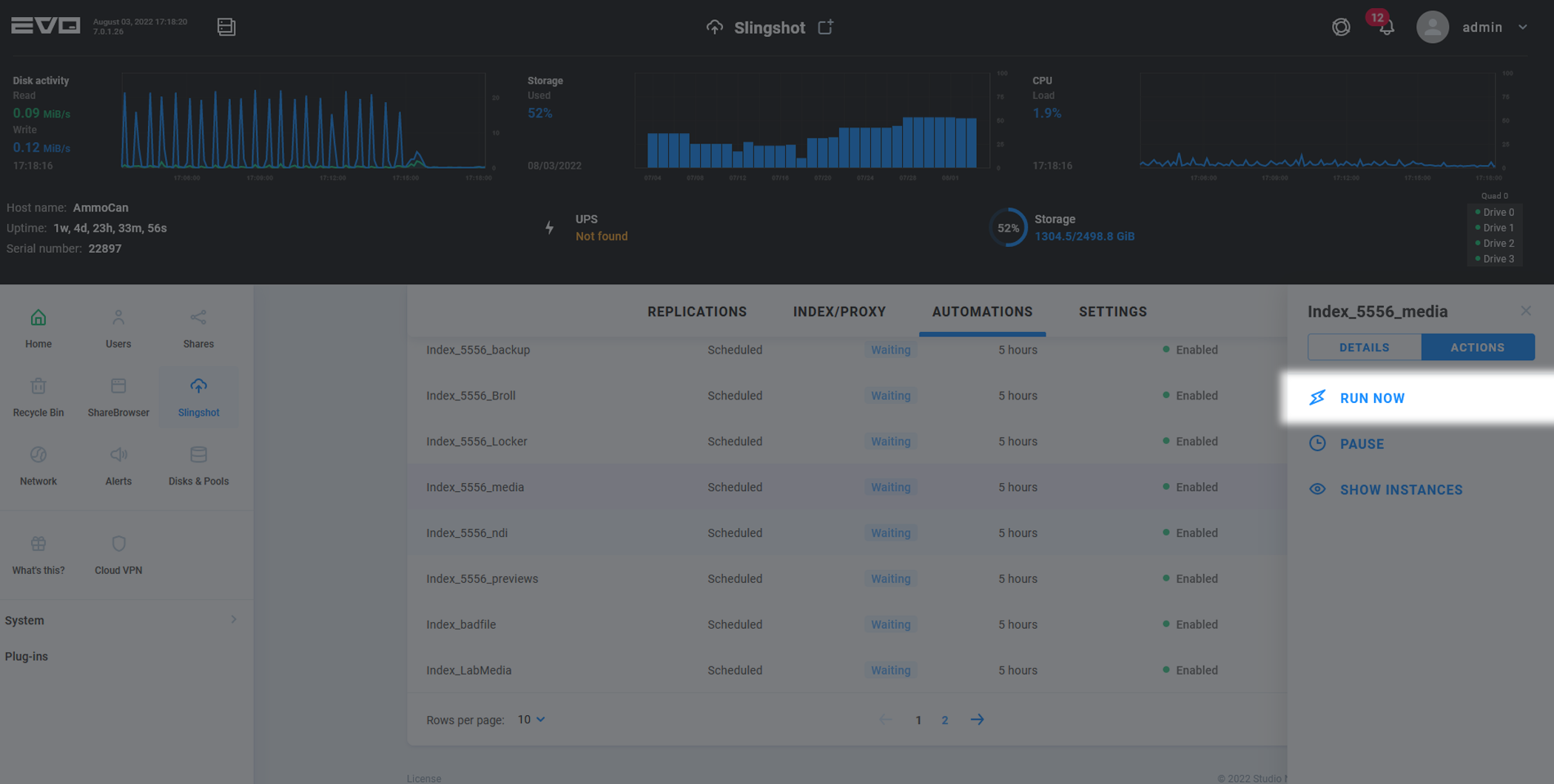
Configuring AI/ML Features of ShareBrowser
ShareBrowser can use advanced machine learning features to automatically tag your footage.
This is an optional cloud-based feature, and additional usage charges will apply.
To configure this option, first go to the Indexer & Proxies page of the EVO UI and configure Proxies as described in the previous section.
Next, scroll to the bottom of the page and choose Configure advanced AI/ML services.
In EVO v7, you can set this under Autotagging machine on the Slingshot -> Settings page.
For detailed information on what is required to configure this service please check our knowledgebase.
Accessing the web app
The ShareBrowser Web App can be accessed at the http://EVOIP/sharebrowser or …/sb. By default this would be http://192.168.1.25/sharebrowser. For a ShareBrowser user to see results on login, they must have access to one or more of the volumes with previews configured. A user can also get to ShareBrowser in EVO v7 from the splash page you receive when simply typing the IP address into a browser.