Using the DaVinici Resolve Workflow Integration Plugin
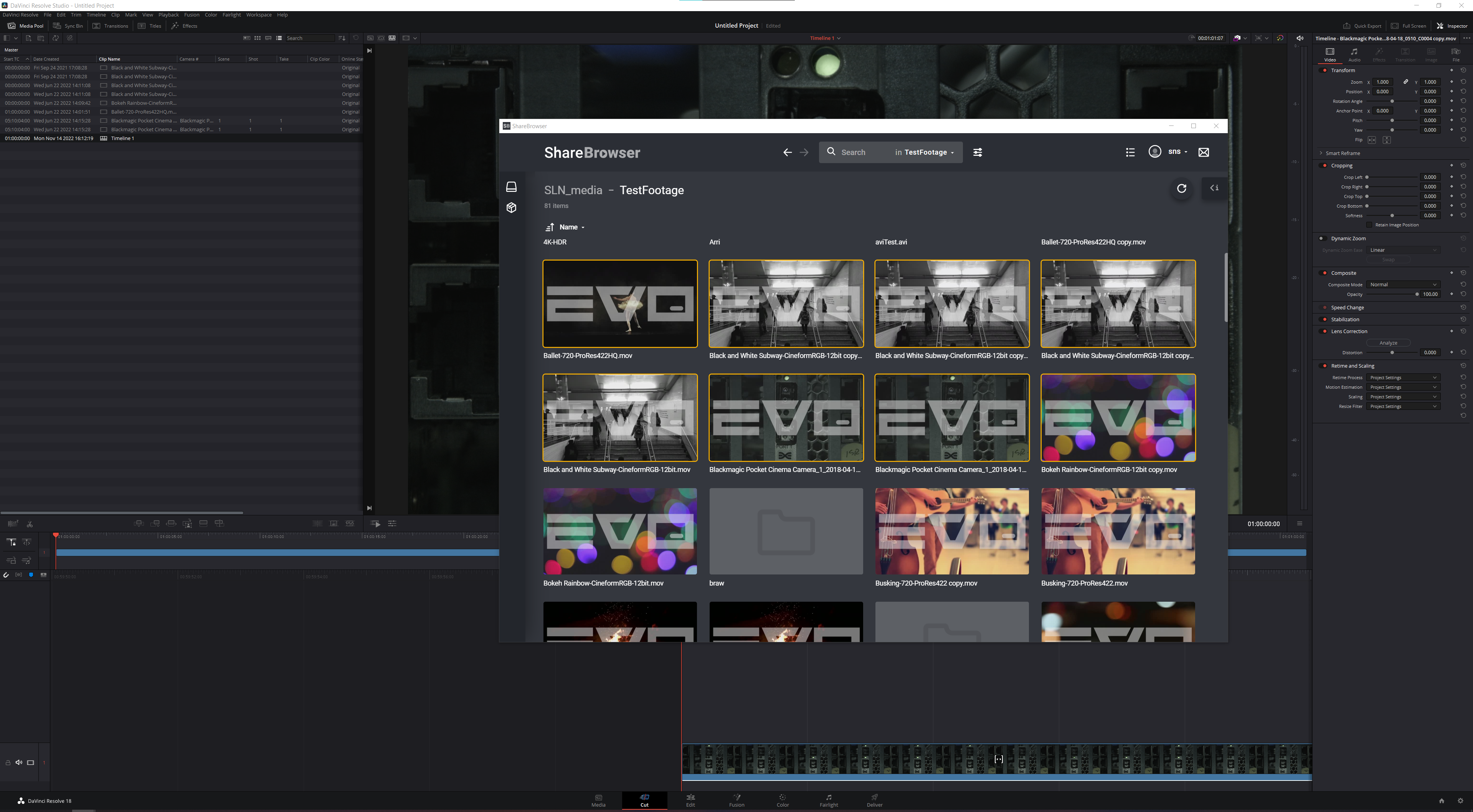
To install the DaVinici Resolve Workflow Integration Plugin, follow the instructions in Installing ShareBrowser.
To open the extension in DaVinci Resolve, choose Workspace->Workflow Integrations->ShareBrowser. Next, login as you would to ShareBrowser.
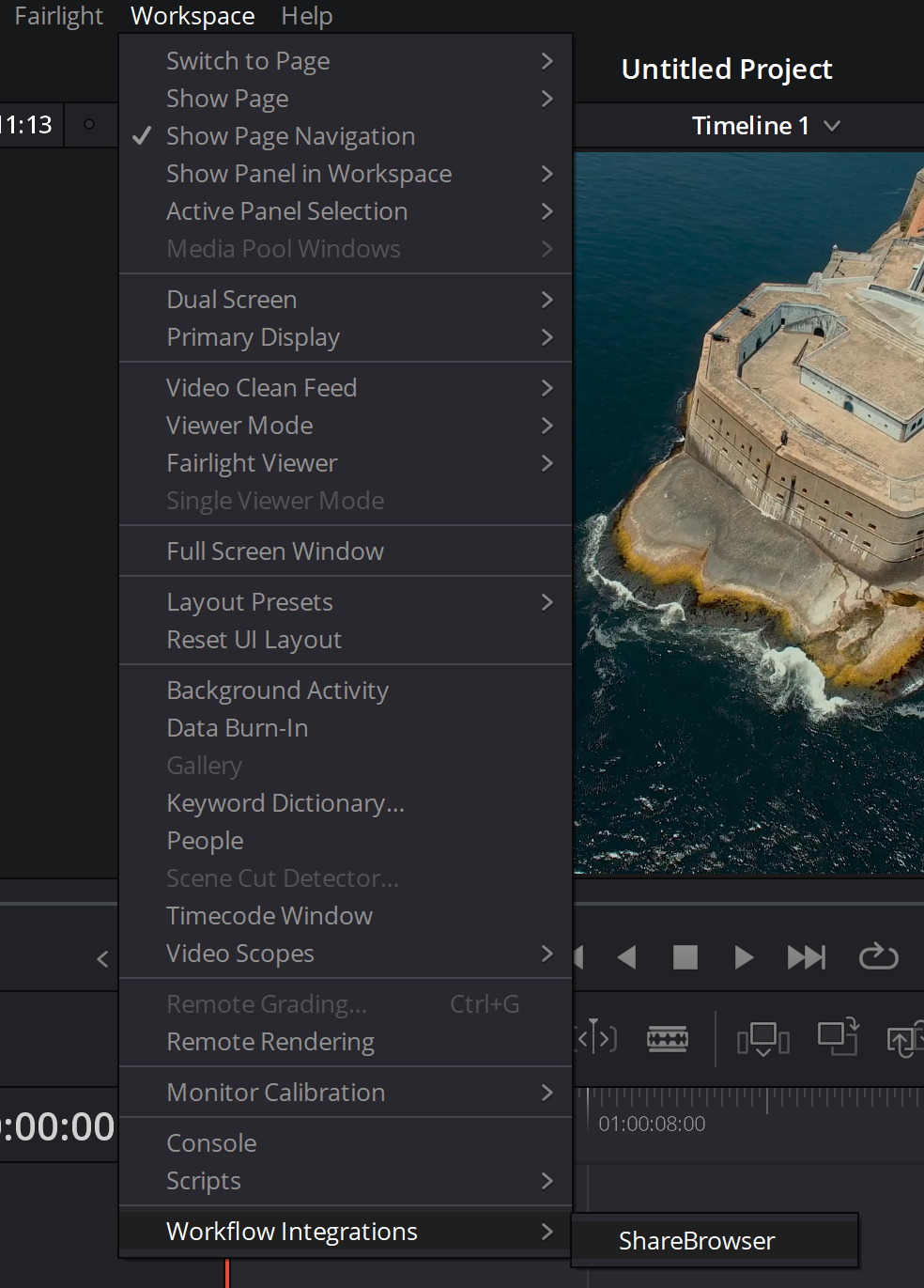
Note
This feature requires DaVinci Resolve Studio 17 or later.
The panel will default to list view.
The searching, bin, and metadata behavior work exactly the same as they do in ShareBrowser.
To add a clip to a Resolve, select the clip(s) right-click and click the import button if intending to keep metadata, or simply drag and drop them into a bin if metadata is not required.
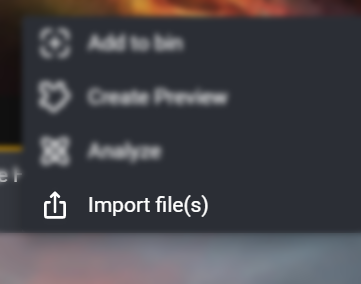
The tags and comments for these files will be imported as Keywords and Comments.
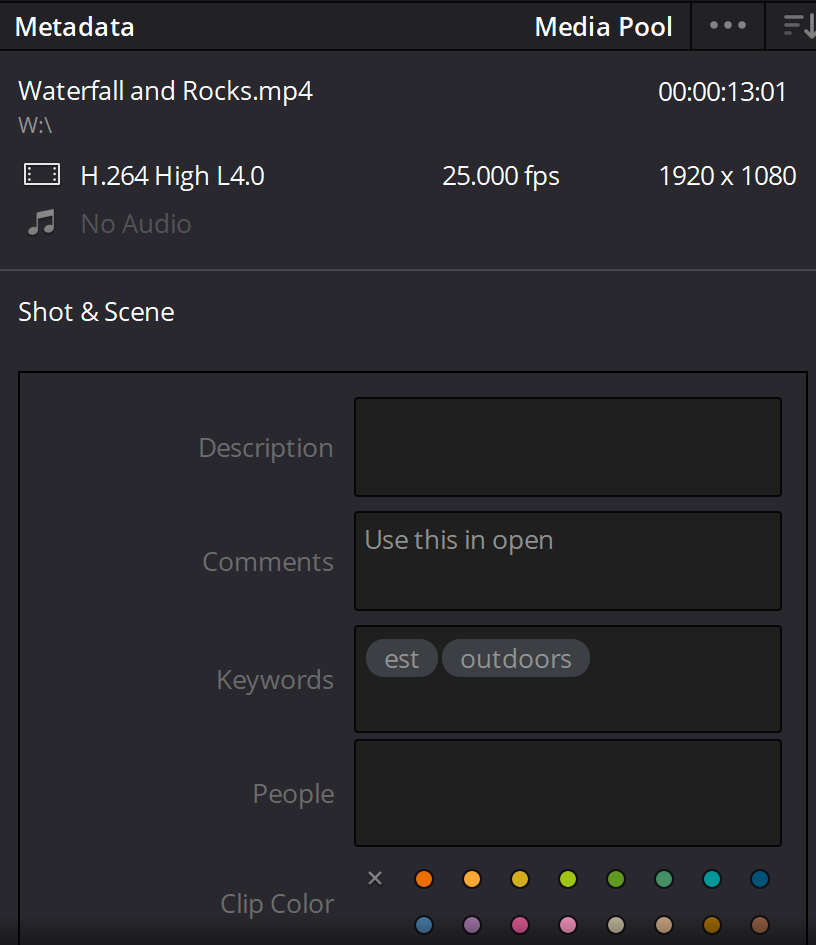
Additionally, the tags will also form Smart Bins in Resolve.
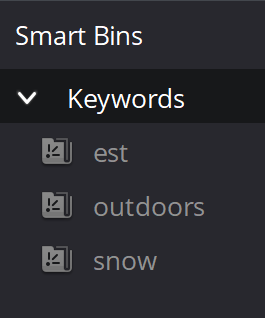
The volumes must be mounted to import files.