Installing ShareBrowser
Downloading ShareBrowser
To find the correct ShareBrowser installer for the plugin version on your EVO, first go to the ShareBrowser Web App at http://{EVO-IP}/sharebrowser and click the link in the bottom right.

Installing ShareBrowser for MacOS
Note
If you are upgrading, remove any previous versions of ShareBrowser first, using the uninstaller in the /Applications/SNS EVO ShareBrowser folder.
To begin installation, run the ShareBrowser installer.
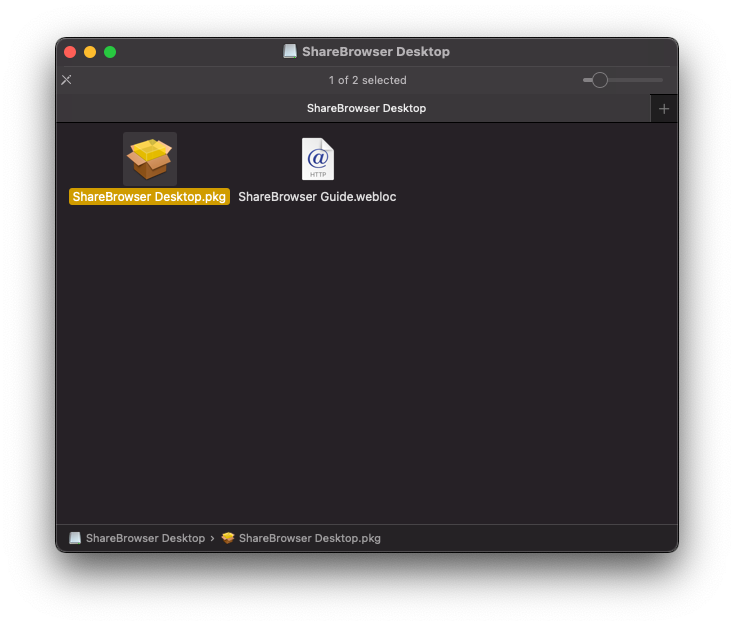
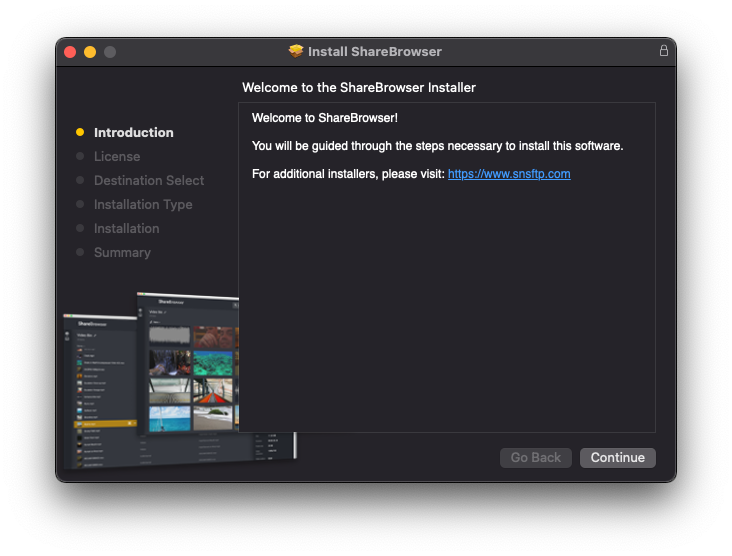
Continue through the installation process and agree to the EULA.
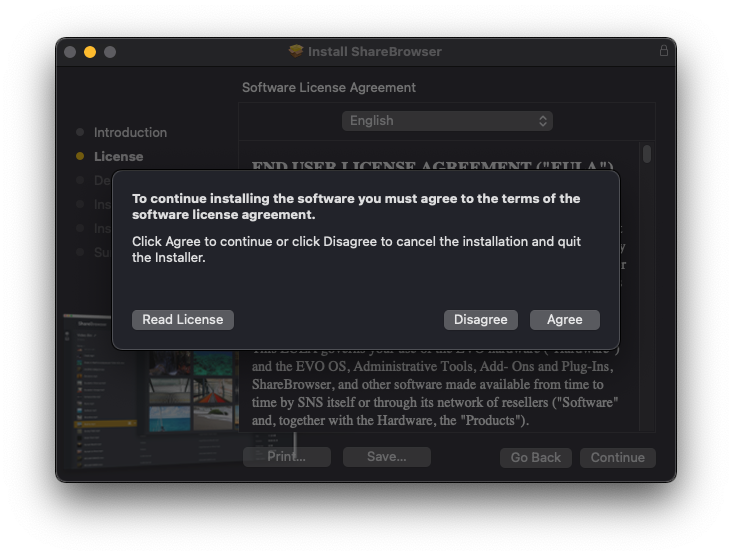
ShareBrowser Client will be the only application installed by default. Choose the ‘Customize’ option during installation to selectively install components.
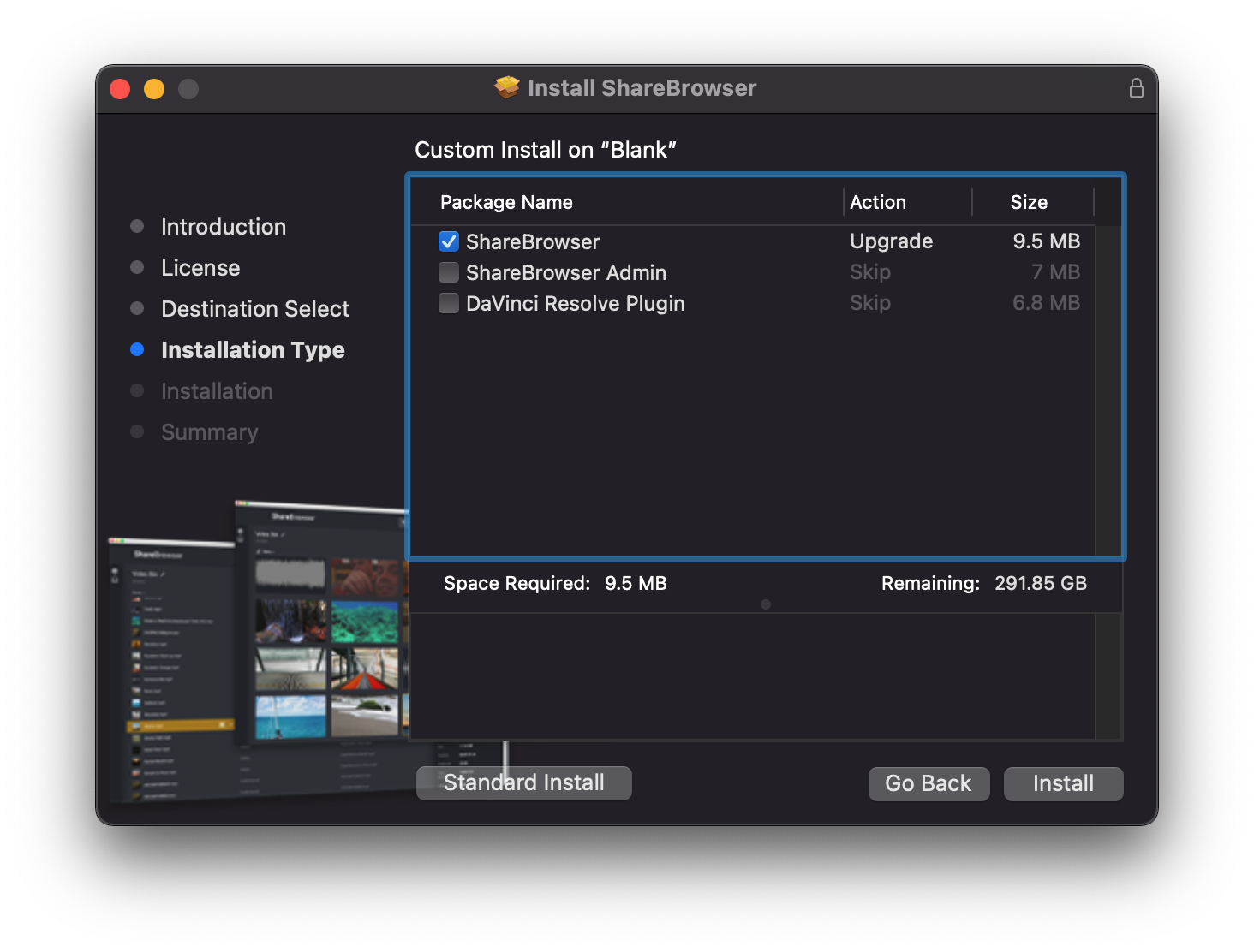
‘Customize’ will allow you to install ShareBrowser Admin or the Resolve Workflow Integration Plugin.
As ShareBrowser is installing, it will request access for a system extension. This is required for Avid compatibility. This can be denied if not using Avid bin locking.
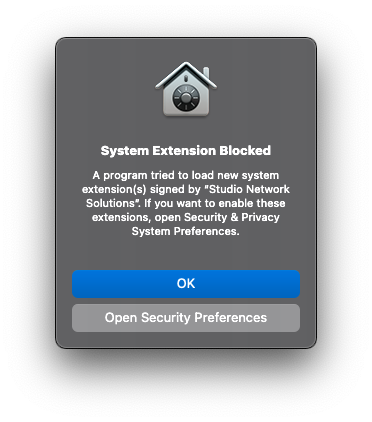
To allow this, choose “Open Security Preferences” unlock the System Preferences Pane, and click allow.

This security update, and the ShareBrowser install itself, will require a reboot of the computer.
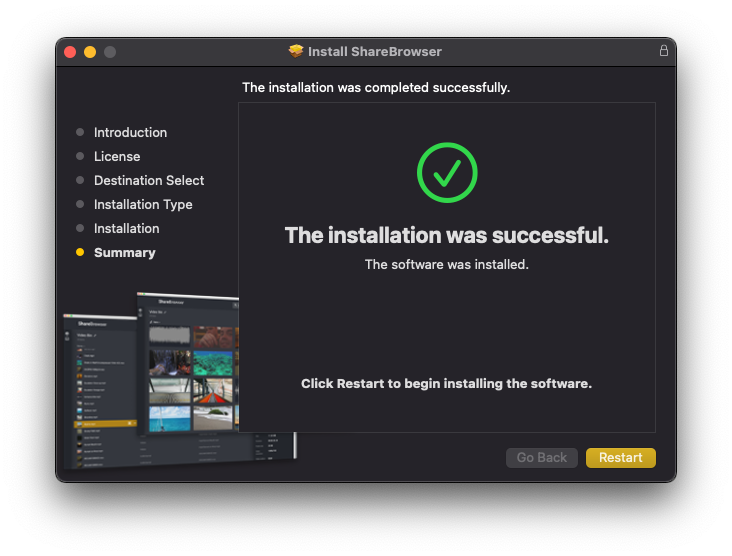
Installing ShareBrowser for Windows
If you are upgrading, uninstall the existing ShareBrowser software using the Windows Control Panel before installing the new version.
Run the setup.exe in the ShareBrowser Desktop Installer folder to begin installation.
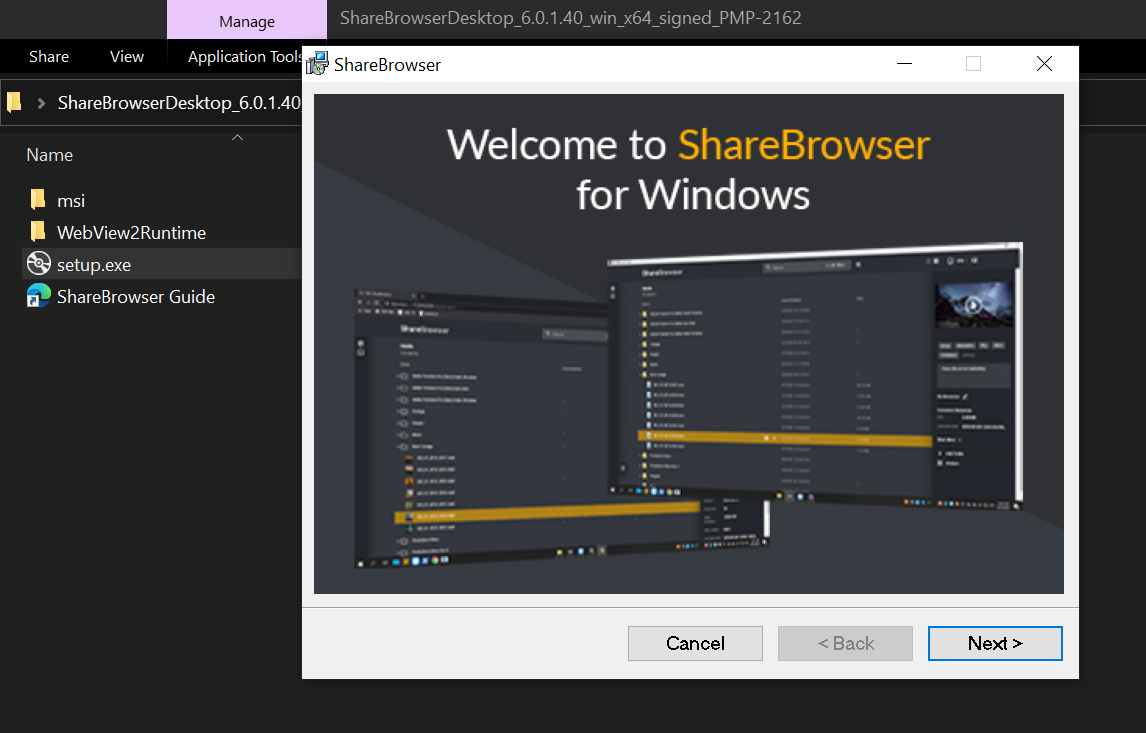
You may be instructed to install additional components, such as WebView2. Install these components if necessary to proceed. If the client computer doesn’t have internet access, these components may need to be downloaded separately from Microsoft, and installed before running the ShareBrowser installer.
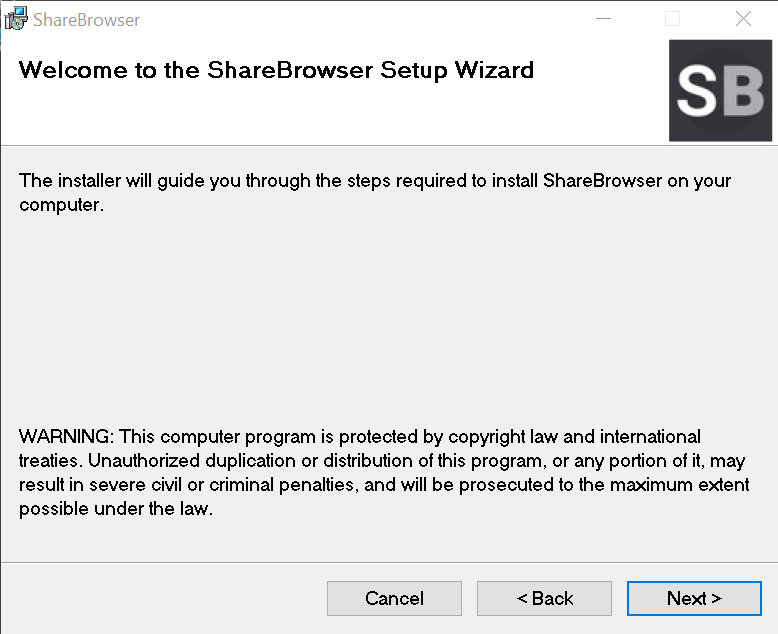
Choose to accept the EULA.
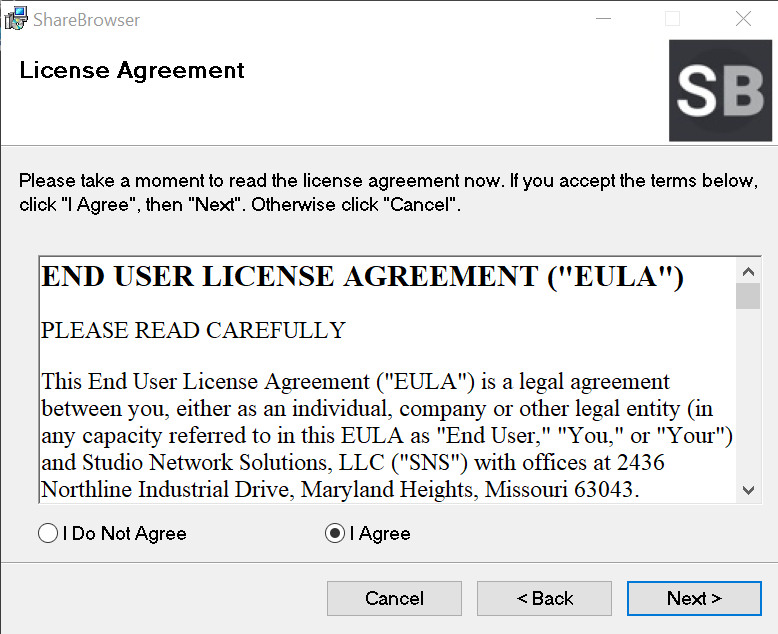
By default, the installer will include only ShareBrowser. If you would like to install the Resolve Workflow Integration Plugin or ShareBrowser Admin, you can select them here.
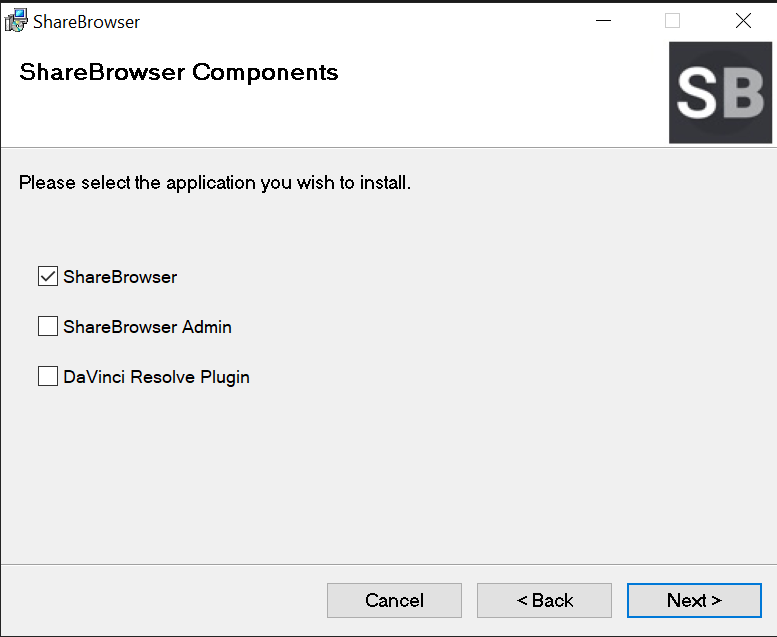
If you want to install ShareBrowser for only a specific user, you have that option when selecting where to install the application.
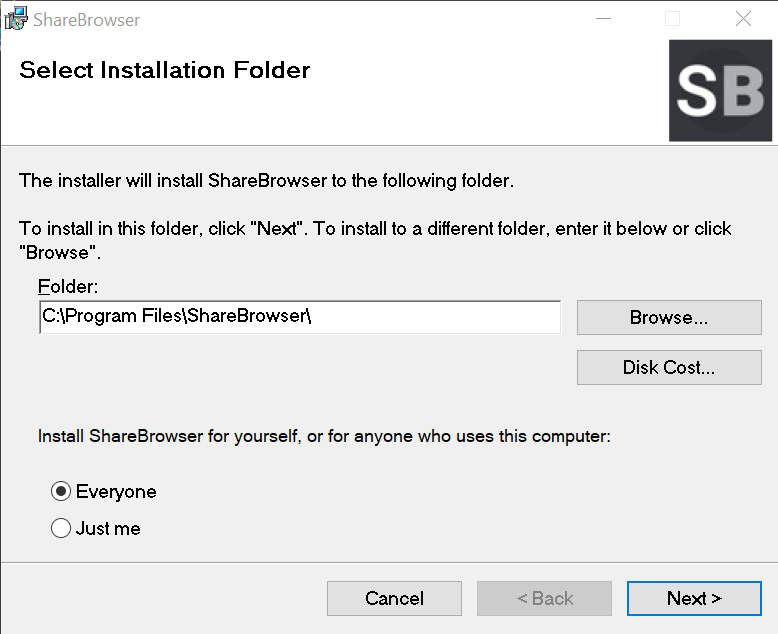
Click Next to start the installation.
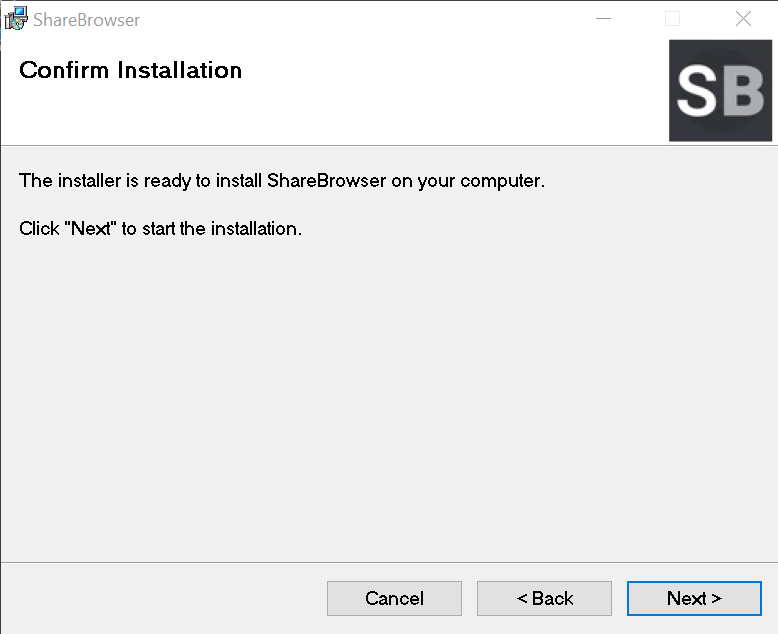
When finished, click Close.
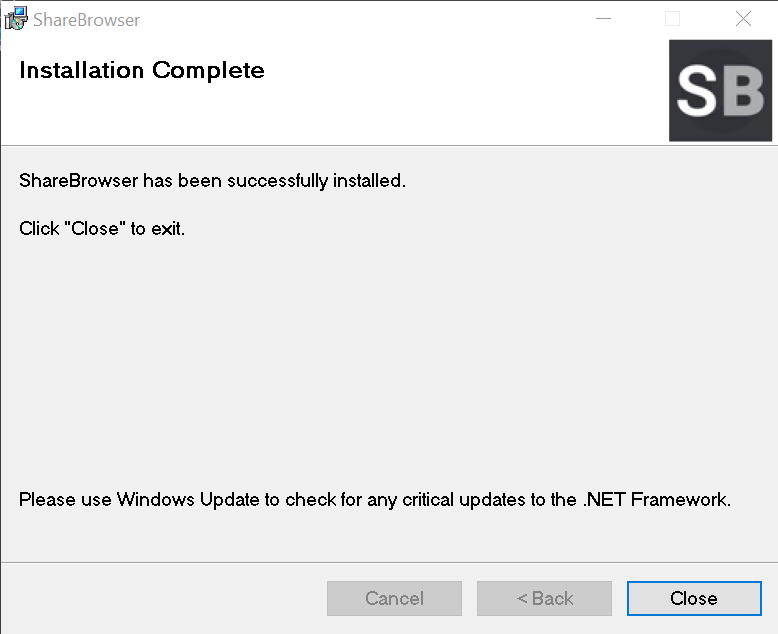
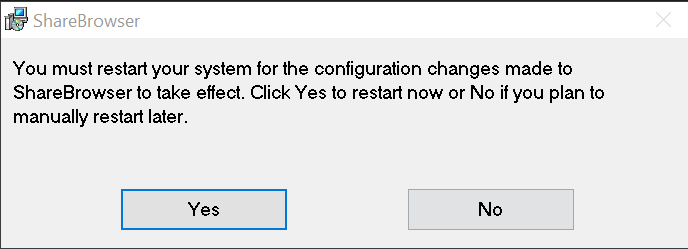
The system will need to restart to complete installation.